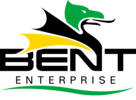Setting the featured image in WordPress programmatically offers a strategic advantage for developers aiming to improve site efficiency. By automating this process, teams can minimize manual tasks while ensuring consistency across posts. The `set_post_thumbnail` function serves as a powerful tool for achieving this goal. Nevertheless, understanding its nuances and incorporating effective error handling can enhance implementation. Exploring these aspects reveals the true potential of streamlined content management. What essential practices will elevate your WordPress efficiency?
Key Takeaways
- Use the `set_post_thumbnail` function to programmatically assign featured images, requiring the post ID and image ID as parameters.
- Automate featured image assignments to streamline content management and reduce manual tasks.
- Implement error handling for image uploads to provide clear error messages and enforce upload limits.
- Utilize the WordPress Media Library for efficient management and retrieval of images based on specific criteria.
- Ensure images are optimized for size and format to enhance performance and loading speed on your site.
Understanding Featured Images in WordPress
Within the domain of WordPress, featured images stand as a pivotal element in enhancing the visual appeal and engagement of a website.
Understanding the various featured image types allows users to strategically select visuals that resonate with their content’s message. Each type serves a unique purpose, whether it be for blog posts, portfolios, or e-commerce.
Additionally, mastering image visibility settings guarantees that these images reach the intended audience, effectively capturing attention.
Preparing Your Images for Upload
Preparing images for upload is essential to guarantee peak performance on a WordPress site.
By focusing on image size optimization and selecting the appropriate file format, users can enhance loading speeds and maintain visual quality.
This strategic approach not only improves user experience but also positively impacts search engine rankings.
Image Size Optimization
While many users may overlook the importance of image size optimization, it serves a crucial function in enhancing website performance and user experience.
Employing effective image compression techniques reduces file sizes without sacrificing quality, ensuring faster load times. This strategic approach not only improves site speed but also boosts SEO rankings, leading to increased visibility.
Additionally, utilizing responsive image formats allows images to adapt seamlessly across devices, providing a consistent and engaging experience for all users.
File Format Selection
Choosing the right file format for images is essential for optimizing both performance and visual appeal on a WordPress site.
Image file formats such as JPEG, PNG, and GIF each serve specific purposes; JPEG is ideal for photographs, while PNG excels in maintaining transparency and quality.
For web graphics, GIFs provide animation options.
By strategically selecting the appropriate image file formats, site owners can enhance loading speeds and improve user experience.
This careful consideration not only boosts the aesthetic of a website but also empowers users with the freedom to choose how their visual content is presented, ultimately optimizing images for all viewers.
Using the WordPress Media Library
The WordPress Media Library is an essential tool for managing images effectively within a website.
By accessing it programmatically, users can streamline the process of setting featured image IDs and handling image uploads with ease.
This strategic approach not only enhances efficiency but also guarantees a smooth incorporation of visual content into any WordPress site.
Accessing Media Library Programmatically
How can developers leverage the WordPress Media Library to enhance their site’s functionality? By utilizing programmatic access, they can seamlessly integrate media handling into their workflows. This approach not only fosters efficiency but also empowers creativity.
Here are three strategic benefits:
- Automated Uploads: Developers can programmatically upload media files, eliminating manual processes.
- Custom Queries: They can retrieve specific media items based on criteria, enhancing user experience and site performance.
- Dynamic Content: By integrating media dynamically, developers can create engaging and responsive designs that adapt to user needs.
Harnessing the media library opens new avenues for innovation and freedom in web development.
Setting Featured Image ID
Setting a featured image ID in WordPress is a powerful technique that enhances the visual appeal and functionality of a site. This process allows users to streamline image selection from the WordPress Media Library, guaranteeing that the most impactful images are showcased prominently.
By programmatically setting the featured image ID, users can maintain control over their content’s aesthetics and user experience. Additionally, understanding thumbnail dimensions is essential, as it guarantees that images are displayed effectively across different devices.
This strategic approach not only boosts the website’s design but also empowers users to create a more engaging online presence.
Handling Image Uploads Efficiently
Efficiently handling image uploads in WordPress can greatly enhance the comprehensive user experience and streamline content management.
By employing effective image upload strategies, users can maximize their creative freedom while maintaining organization.
Key tactics include:
- Utilizing the Media Library: Store and manage images efficiently for easy access.
- Optimizing Metadata Handling: Guarantee proper tagging and descriptions for better searchability.
- Implementing Bulk Upload Options: Save time by uploading multiple images simultaneously.
Adopting these strategies empowers users to take control of their content, reducing frustration and fostering a more dynamic, engaging online presence.
Programmatically Setting the Featured Image
Programmatically setting the featured image in WordPress can streamline content management and enhance the visual appeal of a website.
By employing code snippets and automation techniques, developers can optimize image management, ensuring smooth incorporation with custom fields and media queries. This approach not only improves user experience but also minimizes performance impact, allowing for faster load times.
Additionally, thoughtful plugin considerations and effective theme integration can boost image accessibility, granting freedom to users with diverse needs.
Embracing these strategies empowers site owners to maintain a visually appealing and functional website, ultimately enhancing engagement and satisfaction among visitors.
The `set_post_thumbnail` Function Explained
Understanding the `set_post_thumbnail` function is essential for effectively managing featured images in WordPress.
This function not only offers a clear syntax but also opens the door to practical applications that enhance content presentation.
Function Syntax Overview
The `set_post_thumbnail` function is a powerful tool within WordPress, allowing users to assign featured images to posts with ease.
Understanding its syntax is vital for effective implementation. Key aspects include:
- Function Parameters: It typically requires two parameters—the post ID and the image ID.
- Function Return: This function returns a boolean value indicating success or failure, enabling users to handle outcomes effectively.
- Usage Context: It’s essential for developers seeking to enhance user experience and control over visual content.
Practical Usage Examples
Implementing the `set_post_thumbnail` function can greatly improve the visual appeal of a WordPress site.
This function empowers users to streamline image selection, ensuring that the chosen featured images align perfectly with their content and aesthetic goals.
By utilizing `set_post_thumbnail`, developers can guarantee theme compatibility, allowing for a smooth integration of images that enhance the overall design.
This strategic approach not only attracts more visitors but also fosters a sense of freedom in customizing the site’s presentation.
Ultimately, leveraging this function enables WordPress users to create engaging experiences that resonate with their audience and reflect their unique vision.
Working With Image IDS
Steering through the domain of WordPress image management requires a firm grasp of Image IDs, as they serve as the backbone for linking, displaying, and manipulating images within the platform.
Understanding Image IDs can empower users to optimize their image selection criteria and recognize the importance of image metadata.
To effectively utilize Image IDs, consider the following:
- Retrieve Image IDs: Use WordPress functions to obtain the IDs of images you wish to manipulate.
- Update Metadata: Leverage Image IDs to modify image metadata for enhanced SEO.
- Efficient Display: Strategically link Image IDs to streamline image presentations across posts and pages.
Automating Featured Image Assignment
Automating the assignment of featured images can considerably enhance the efficiency of content management in WordPress.
By leveraging powerful automation tools, users can streamline their image import processes, eliminating the tedious manual tasks often associated with assigning featured images. This not only saves time but also empowers content creators to focus on crafting engaging narratives rather than getting bogged down by repetitive actions.
With a strategic approach to automation, websites can maintain visual consistency and improve overall aesthetics, fostering a more enchanting user experience.
Embracing automation in featured image assignments is a liberating step towards optimizing workflow and maximizing creative potential.
Error Handling for Image Uploads
While managing image uploads in WordPress, effective error handling becomes essential to secure a smooth user experience.
Implementing robust strategies guarantees users can freely express their creativity without frustration.
Key considerations include:
- Error Messages: Clearly communicate issues encountered during uploads, helping users understand what went wrong.
- Upload Limits: Set appropriate restrictions on file sizes and types to prevent unnecessary failures and optimize performance.
- File Permissions: Verify that permissions are correctly configured, allowing seamless access to essential directories.
Best Practices for Featured Images
Selecting the right featured image greatly enhances a WordPress site’s visual appeal and engagement. Adhering to best image practices guarantees that images are not only engaging but also optimized for performance.
Choosing high-resolution images that reflect the content’s essence is essential. Additionally, employing effective upload strategies, such as proper file naming and format, can further enhance discoverability and loading speed.
Consistency in style and theme fosters a cohesive brand identity, inviting users to explore more. Ultimately, strategic image selection empowers site owners to communicate their message effectively, creating a compelling experience that resonates with their audience’s desire for freedom and connection.
Testing Your Implementation
Having established optimal methods for selecting featured images, testing the implementation becomes essential to guarantee that these images perform as intended.
Effective testing methods assure that the feature is robust and user-friendly. Consider the following strategies:
- Visual Verification: Manually check featured images on various devices to confirm proper display.
- Functionality Testing: Verify image selection works seamlessly in different scenarios, confirming image retrieval and display.
- Debugging Techniques: Utilize WordPress debugging tools to identify any discrepancies or errors, enhancing the overall process.
Frequently Asked Questions
Can I Set Multiple Featured Images for One Post?
It is not possible to set multiple featured images for a single post in WordPress. Each post is limited to one featured image, ensuring clarity and focus, while encouraging users to creatively utilize galleries for multiple images.
How Do I Remove a Featured Image Programmatically?
To remove a featured image programmatically, one must utilize specific functions in WordPress, ensuring image deletion from the post’s metadata. This strategic approach liberates the content, allowing for a refreshed visual narrative without unnecessary attachments.
What Image Formats Are Supported for Featured Images?
Supported image formats for featured images include JPEG compatibility, PNG support, GIF usage, and BMP format. Embracing these diverse formats empowers users to express their creativity freely, ensuring vibrant and engaging visual content across platforms.
Can Custom Post Types Have Featured Images?
Custom post types can certainly have featured images, empowering creators to enhance their content’s visual appeal. By utilizing this feature, users gain the freedom to showcase their unique narratives and engage audiences more effectively.
How Do I Check if a Post Already Has a Featured Image?
To check if a post already has a featured image, one can utilize the post thumbnails functionality in WordPress. This strategic approach guarantees clarity, empowering users to manage their content effectively and enhance visual appeal.
Conclusion
Incorporating programmatic methods to set featured images in WordPress greatly enhances content management efficiency. By leveraging the `set_post_thumbnail` function, developers can automate image assignments, streamline workflows, and reduce manual tasks. This strategic approach not only improves organization but also boosts user engagement by ensuring visually appealing posts. Embracing these techniques will empower developers to create more dynamic and responsive WordPress sites, ultimately leading to a more satisfying experience for both content creators and users alike.