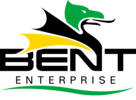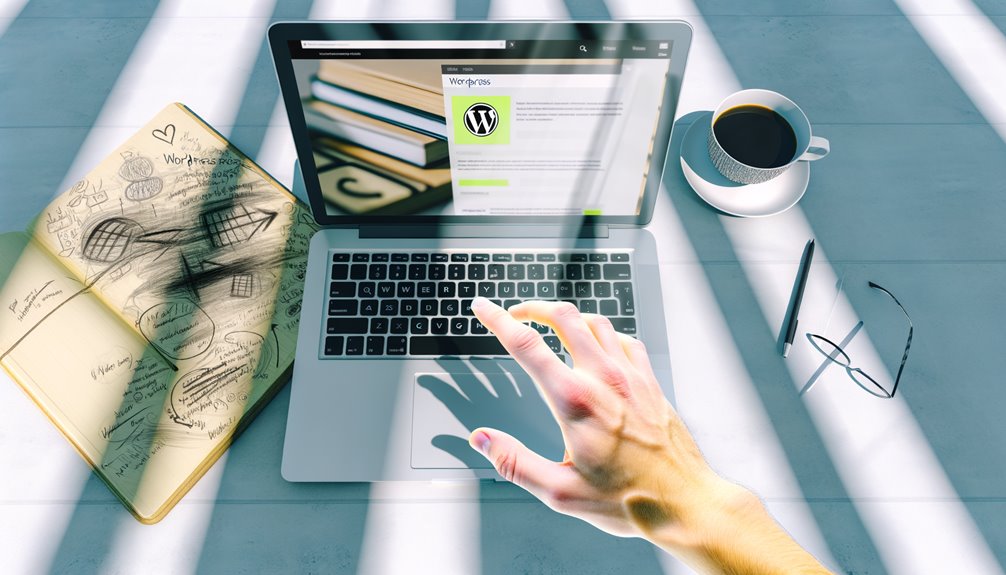
Finding a WordPress Page ID by page title is an essential skill for efficient site management. Numerous methods exist for accomplishing this task, each with its own benefits. From traversing the WordPress dashboard to utilizing custom functions, users can choose the approach that best fits their needs. Understanding these strategies not only enhances productivity but also streamlines the content organization process. Consider the various options available and discover which method will work for you.
Key Takeaways
- Use the WordPress dashboard to locate the page title, then observe the URL to find the Page ID after “post=” or “page=”.
- Utilize the “View Page Source” option and search for the page title to find elements containing the Page ID formatted as `post-ID`.
- Implement custom functions in theme files to retrieve Page ID based on page titles, streamlining your workflow without relying on plugins.
- Access the WordPress database and execute SQL queries to find the specific Page ID associated with the desired page title.
- Employ quick edit features in the All Pages section for immediate modifications, enhancing efficiency in managing Page IDs by title.
Accessing the WordPress Admin Dashboard
To access the WordPress Admin Dashboard, users must navigate to their website’s URL followed by “/wp-admin”.
This gateway empowers individuals to enhance WordPress security, manage user permissions, and customize the dashboard to their unique preferences.
With a clear understanding of admin user roles, users can optimize theme settings and efficiently handle plugin management, ensuring seamless content organization.
The dashboard serves as a central hub for monitoring site performance and accessing the media library, while also allowing for the modification of user profiles.
Embracing this platform reveals the true potential of a WordPress site, fostering freedom and creativity.
Locating the Page in the All Pages Section
Traversing the All Pages section of the WordPress Admin Dashboard is essential for efficiently managing website content. By mastering this area, users can achieve ideal page organization, ensuring seamless navigation and quick access to needed information.
| Action | Description |
|---|---|
| Search by Title | Type the page title in the search bar. |
| Sort Pages | Use the sorting options for better organization. |
| Filter by Status | Select drafts, published, or trash. |
| Bulk Actions | Edit multiple pages simultaneously. |
| Quick Edit | Access immediate edits without opening full editor. |
This approach empowers users to take control over their content management, enhancing their creative freedom.
Viewing the Page ID in the URL
While exploring the WordPress dashboard, users can easily find the Page ID by examining the URL of the specific page. This method is straightforward and empowers users to take control of their site’s management.
To locate the Page ID in the URL structure, follow these steps:
- Navigate to the desired page within the WordPress dashboard.
- Observe the URL displayed in the browser’s address bar.
- Identify the portion of the URL that includes “post=” or “page=”.
- The number following this designation is the Page ID.
Utilizing the Quick Edit Feature
Although many users may overlook it, the Quick Edit feature in WordPress provides a seamless way to discover a Page ID associated with any page title. By accessing the Quick Edit option, users can effortlessly view and modify Page Metadata, including the Page ID. This approach not only saves time but enhances productivity.
| Action | Purpose |
|---|---|
| Access Quick Edit | View Page Metadata easily |
| Locate Page ID | Identify unique page number |
| Edit Information | Update details efficiently |
Embracing the Quick Edit feature empowers users, granting them the freedom to manage their content with clarity and confidence.
Checking the Page ID via the Database
Accessing the database is a powerful method for identifying a WordPress page ID with precision.
By locating the specific page within the database, users can directly identify the associated ID, ensuring accuracy in their WordPress management tasks.
This approach not only streamlines the process but also enhances general efficiency in handling site content.
Accessing the Database
Many users often overlook the power of their WordPress database when seeking the page ID associated with a specific title.
Accessing the database can enhance database management practices and streamline data retrieval. To effectively harness this resource, consider the following steps:
- Understand the table structure of your WordPress database.
- Use SQL queries to extract relevant data efficiently.
- Confirm you have the appropriate user permissions for data access.
- Implement backup strategies to maintain data integrity.
Locating the Page
Locating the page ID through the database is a straightforward yet effective method for WordPress users seeking precise information. By mastering this technique, individuals can enhance their page management and streamline title organization, ensuring effortless navigation through their content.
| Step | Description |
|---|---|
| Access | Log into your database management system. |
| Query | Execute a SQL query to find your page. |
| Confirm | Review the results to identify the correct ID. |
This approach not only empowers users but also liberates them from unnecessary confusion in their WordPress endeavors. Embrace database navigation for ultimate control!
Identifying the ID
Identifying the page ID within the database is an essential skill for WordPress users aiming for precise content management.
By mastering id retrieval methods, users gain the freedom to navigate their site effectively. A title-based lookup can streamline this process.
Here are the steps to check the page ID via the database:
- Access your database using phpMyAdmin.
- Navigate to the `wp_posts` table.
- Use a search query to find the specific page title.
- Locate the corresponding ID in the `ID` column.
Installing a Plugin to Display Page IDs
Installing a plugin to display page IDs can greatly streamline the process of managing content in WordPress.
With the right plugin recommendations, users can effortlessly identify page IDs without traversing complex menus. The installation process is typically straightforward, requiring just a few clicks to enhance functionality.
Using the WordPress REST API
Utilizing the WordPress REST API offers a powerful alternative for retrieving page IDs by page title, especially for users who prefer a programmatic approach.
The REST API simplifies data retrieval through structured endpoints, facilitating seamless interaction with WordPress. Here’s how to effectively use it:
- REST API Basics: Understand foundational concepts for efficient usage.
- Endpoint Usage: Target specific endpoints for precise data.
- Query Parameters: Utilize parameters to refine results.
- Error Handling: Implement techniques for robust response management.
Employing JSON format enhances clarity, while authentication methods guarantee secure access.
Embrace this freedom to streamline your workflow.
Finding Page ID Through the Page Editor
Finding the Page ID through the Page Editor is a straightforward and effective method for WordPress users.
By accessing the Page Editor, one can quickly locate the unique identifier associated with any page.
This approach not only saves time but also guarantees accuracy in managing content within the WordPress environment.
Accessing Page Editor
Accessing the page editor in WordPress is a straightforward method to uncover the Page ID associated with any specific title.
This approach not only enhances user experience but also leverages powerful editor features. To find the Page ID efficiently, follow these steps:
- Log into the WordPress dashboard.
- Navigate to the “Pages” section.
- Select the desired page by clicking on the page title.
- Observe the URL in the address bar, where the Page ID is prominently displayed.
This method empowers users to gain the information they need easily, ensuring a seamless experience in managing their WordPress content.
Locating Page ID
Locating the Page ID within the WordPress editor is a simple yet effective process that every user can master.
Understanding the page ID importance is essential for efficient id retrieval, enabling users to navigate their site with ease.
By accessing the page editor, one can quickly find the unique identifier in the URL bar while editing the page.
This straightforward method not only enhances workflow but also empowers users to make informed changes across their website.
Embracing this skill fosters a deeper connection with the platform, ultimately leading to greater creative freedom and control over one’s online presence.
Inspecting the Page Source Code
Inspecting the page source code is a powerful method for uncovering a WordPress page ID linked to a specific title.
By employing code inspection, users can efficiently identify essential information. Utilizing browser tools enhances this process considerably.
Here’s how to proceed:
- Right-click on the page and select “View Page Source.”
- Use “Ctrl + F” to access the search function.
- Search for the specific page title to locate the relevant section.
- Highlight the elements containing the ID, often formatted as `post-ID`.
This method empowers users with the freedom to navigate their WordPress sites more effectively.
Leveraging Custom Functions in Theme Files
Leveraging custom functions in theme files can greatly enhance the process of retrieving WordPress IDs by page titles.
By implementing targeted code snippets, users can efficiently access and manipulate page title data, streamlining their workflow.
This approach not only simplifies the task but also empowers developers to customize their site functionality with precision and ease.
Custom Function Implementation
Although many WordPress users may rely on plugins for various functionalities, implementing custom functions in theme files can provide a more tailored and efficient approach to finding a page’s ID by its title.
The benefits of this function implementation include:
- Enhanced performance without plugin overhead.
- Greater control over customization and functionality.
- Simplified code maintenance and updates.
- Utilization of custom function examples to meet specific needs.
Page Title Retrieval Techniques
How can WordPress users efficiently retrieve a page’s ID by its title without relying on external plugins? By leveraging custom functions in theme files, users can enhance content management and streamline their workflow.
Implementing these functions allows for effective page title optimization, aligning with SEO optimum methods. Users can guarantee title formatting adheres to keyword research, maintaining an ideal title length for readability factors and title relevance.
This approach not only improves user experience but also strengthens branding strategies. Embracing these techniques empowers WordPress users, granting them the freedom to create and manage their sites with confidence and efficiency.
Frequently Asked Questions
Can I Find the Page ID Without Accessing the Admin Dashboard?
The question of finding a page ID without the admin dashboard can be addressed through alternative methods. Utilizing dedicated page ID tools allows users to efficiently locate IDs, promoting a sense of freedom and control over their content.
What if the Page ID Is Not Visible in the URL?
When page visibility obscures the ID in URL structures, users can utilize browser extensions or inspect source code to reveal hidden elements. This empowers them to navigate their site confidently, ensuring complete control over their content.
Do All WordPress Themes Display Page IDS the Same Way?
Not all WordPress themes display page IDs uniformly; theme variations can greatly impact ID display. Understanding these differences empowers users to navigate their sites efficiently, enhancing their freedom to manage content effectively and intuitively.
How Does the Page ID Affect My Website’s SEO?
The page ID greatly influences SEO impact, as it aids in efficient page optimization. Properly structured IDs enhance site navigation and indexing, ultimately boosting visibility and empowering users to achieve their desired online freedom and success.
Can I Change a Page ID After It’s Created?
The Page ID in WordPress creation is fixed upon publication. Changing it is not possible, but users can create new pages. Embracing this limitation can inspire creative freedom in website organization and design.
Conclusion
To sum up, efficiently finding the WordPress Page ID by page title is essential for streamlined website management. By utilizing various methods—such as accessing the admin dashboard, leveraging the REST API, or employing custom functions—users can quickly retrieve the necessary information. Embracing these techniques not only enhances workflow but also empowers users to maintain better organization of their content. Adopting these strategies will certainly lead to a more effective and productive WordPress experience.

Maximizing-WordPress-Command-Line-Interface
Just when you think you've mastered WordPress, discover how WP-CLI can revolutionize your site management—unlocking hidden efficiencies awaits!

New-Stuff-WordPress-6-6
Optimizing your website is easier than ever with WordPress 6.6; discover the groundbreaking features that will revolutionize your site management. What will you explore first?