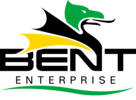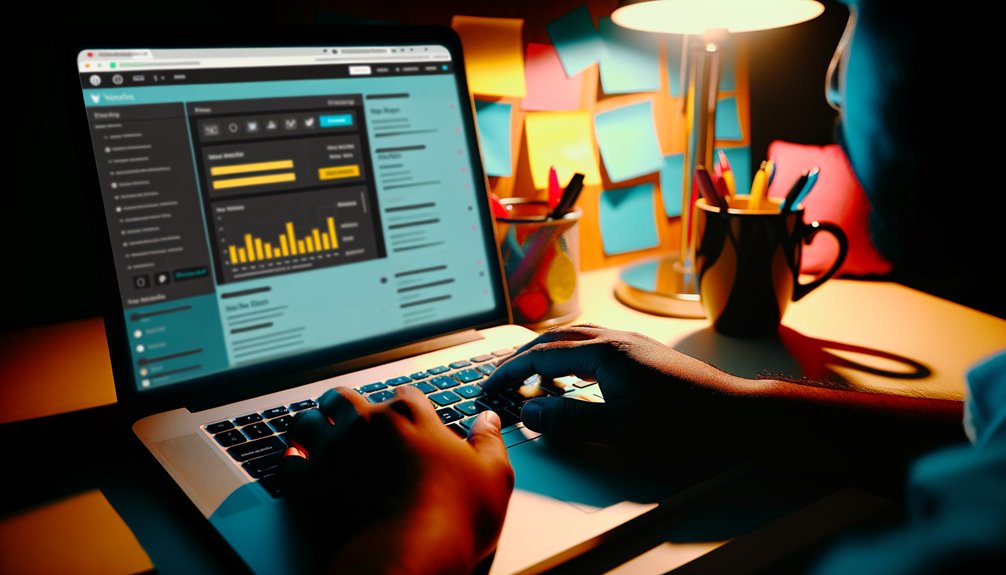
Common WordPress errors can disrupt any website’s functionality, but effective fixes are within reach. Understanding issues like the “White Screen of Death” or database connection errors is essential. Simple actions, such as disabling plugins or checking PHP configurations, can lead to quick resolutions. By adopting a systematic troubleshooting approach, site owners can regain control. The next steps reveal specific solutions to these prevalent issues, ensuring a smoother WordPress experience.
Key Takeaways
- Disable plugins and switch to a default theme to troubleshoot the White Screen of Death and restore functionality.
- Verify database credentials and user permissions to resolve the Error Establishing a Database Connection.
- Restore the .htaccess file to its default state to fix Internal Server Errors caused by misconfiguration.
- Update resources to HTTPS and inspect for mixed content warnings to improve security and trustworthiness.
- Check and increase PHP memory limits in wp-config.php to address Memory Exhausted Errors effectively.
The White Screen of Death
When a user encounters the White Screen of Death, it can be both alarming and frustrating, as it signifies a critical issue within a WordPress site.
Nevertheless, freedom from this predicament is achievable through effective white screen solutions. Employing troubleshooting techniques such as disabling plugins and switching to a default theme can often restore functionality swiftly.
Additionally, checking for PHP errors and increasing memory limits may provide further relief. Users are encouraged to take proactive steps, fostering a sense of control over their digital landscape.
With determination and the right approach, the White Screen of Death can be conquered.
Error Establishing a Database Connection
When encountering the “Error Establishing a Database Connection,” immediate action is essential.
Users should first check their database credentials for accuracy, then verify the status of the database server to guarantee it is operational.
Finally, repairing any corrupted database tables can restore functionality and get the site back up and running smoothly.
Check Database Credentials
Before delving into other potential issues, checking the database credentials is essential for resolving the “Error Establishing a Database Connection” in WordPress.
Users must guarantee the correct information is entered for both the database user and database host. Neglecting this can lead to unnecessary frustration and downtime.
- Verify the database username and password.
- Confirm the database host address.
- Ensure that the database user has the required permissions.
- Double-check for typographical errors in the configuration file.
Taking these steps empowers users with the control they seek, allowing them to restore their website and regain their digital freedom.
Verify Database Server Status
A essential step in troubleshooting the “Error Establishing a Database Connection” is to verify the database server status.
This involves checking the database server configurations to guarantee they are correctly set up and operational. A slow server response time can also contribute to connectivity issues, so monitoring this aspect is imperative.
If the server is down or overloaded, users may experience significant disruptions. By confirming the server’s operational status and performance metrics, one can swiftly address any potential problems, empowering users to regain control over their WordPress experience and maintain their online freedom without unnecessary interruptions.
Repair Database Tables
Verifying the database server status is just the beginning of resolving the “Error Establishing a Database Connection.” If the server is operational yet issues persist, repairing database tables may be the next necessary step.
Implementing effective database repair methods can restore functionality and optimize database performance.
- Reclaim your website’s speed.
- Experience seamless user interactions.
- Realize the potential of your content.
- Enjoy the freedom of a functional site.
Taking action to repair database tables empowers users, granting them the control they desire over their online presence.
Don’t let connection errors hinder your digital freedom—act now!
Internal Server Error
When encountering an Internal Server Error on a WordPress site, immediate action is essential to restore functionality and maintain user experience.
This error often stems from internal server causes such as misconfigured plugins, corrupted .htaccess files, or insufficient PHP memory limits.
To regain control, users must implement effective internal server solutions.
Begin by disabling plugins to identify conflicts, then restore the .htaccess file to its default state.
Increasing memory limits through wp-config.php can also alleviate the issue.
404 Not Found Error
The “Not Found Error” can often stem from two primary issues: permalink structure problems and conflicts arising from themes or plugins.
Addressing these factors is essential for restoring website functionality and enhancing user experience.
Quick adjustments to permalink settings and a thorough plugin/theme review can effectively resolve this frustrating error.
Permalink Structure Issues
Steering through the complexities of a WordPress site can lead to frustrating encounters, particularly when dealing with permalink structure issues that result in “Not Found” errors.
To regain control over your site, consider the following steps:
- Review your permalink settings for ideal structure.
- Utilize custom slugs that enhance clarity and SEO implications.
- Address any redirect issues that may be causing conflicts.
- Regularly troubleshoot permalinks to maintain a seamless page hierarchy.
Theme or Plugin Conflicts
Maneuvering theme or plugin conflicts can often lead to frustrating “Not Found” errors that disrupt user experience and site accessibility.
To reclaim control, verify theme compatibility by regularly checking plugin updates and customizing themes with caution.
Investigate potential plugin conflicts by reviewing error logs and using debugging tools to identify issues.
Address script loading and CSS issues promptly to prevent version mismatch problems.
Implement troubleshooting tips like disabling plugins one by one or reverting to a default theme temporarily.
Memory Exhausted Error
A common hurdle many WordPress users encounter is the Memory Exhausted Error, which signals that the PHP memory limit has been exceeded.
This frustrating obstacle can impede progress and creativity.
Fortunately, there are ways to resolve it by increasing memory.
- Check your current memory limit
- Edit the wp-config.php file
- Contact your hosting provider for assistance
- Optimize themes and plugins to reduce memory usage
Maintenance Mode Stuck
How frustrating can it be when a WordPress site gets stuck in maintenance mode? This common issue can disrupt operations and limit access to essential content. Fortunately, effective maintenance mode troubleshooting and solutions exist. Additionally, implementing proper SEO setup can prevent future issues that hinder your site’s performance.
| Issue | Solution | Tips |
|---|---|---|
| Stuck after updates | Delete .maintenance file | Check FTP or File Manager |
| Plugins causing issues | Disable plugins via FTP | Rename plugin folder |
| Theme conflicts | Switch to default theme | Backup before changes |
| Cache-related problems | Clear browser and server cache | Use caching plugins wisely |
| Database connection error | Repair database | Use phpMyAdmin or plugin |
Taking action promptly liberates your website from this frustrating state.
Mixed Content Warning
Mixed content warnings pose a significant threat to the security and credibility of a WordPress site.
By understanding the causes of mixed content and taking proactive steps to resolve these issues, site owners can enhance user trust and improve general site performance.
Addressing mixed content should be a priority to guarantee a seamless and secure browsing experience for all visitors.
Understanding Mixed Content
Managing the complexities of website security often reveals the critical issue of mixed content, where secure HTTPS elements coexist with insecure HTTP resources.
This situation poses significant risks, undermining user trust and website integrity. To combat mixed content effectively, individuals must prioritize secure connections by:
- Ensuring all resources load over HTTPS
- Regularly auditing website content for vulnerabilities
- Implementing security plugins for proactive monitoring
- Educating team members on optimal strategies for web security
Causes of Mixed Content
A significant number of websites encounter mixed content issues, primarily due to the presence of outdated links or improperly configured resources. These problems often arise during site migration or poor HTTPS implementation. Without SSL certificates, browsers issue warnings that compromise user experience and site performance.
| Cause | Impact on User Experience | Solution |
|---|---|---|
| Outdated Links | Browser warnings | Update to secure connections |
| Improper Resources | Compromised content security | Adjust theme settings |
| Mixed Protocols | Decreased trust | Use code snippets for fixes |
| Misconfigured SSL | Lower site performance | Confirm correct SSL setup |
Resolving Mixed Content Issues
When addressing mixed content issues, it is essential to prioritize the security and trustworthiness of a website. A proper SSL configuration is crucial for ensuring a secure user experience. Users should always endeavor to resolve these warnings to maintain their freedom online.
To effectively tackle mixed content issues, consider the following actions:
- Inspect the browser console for mixed content warnings.
- Update all resources to HTTPS in your site’s code.
- Utilize plugins that automatically fix mixed content.
- Regularly audit your site to prevent future issues.
WordPress Login Page Refreshing
Why does the WordPress login page keep rejuvenating unexpectedly? This common issue often stems from problems with session cookies.
Effective login troubleshooting is essential to regain access to your site. Users should clear their browser cache and cookies, ensuring that outdated session information isn’t causing the refresh cycle.
Additionally, check your site’s URL settings; mismatched URLs can trigger login issues.
For those seeking freedom from these frustrating errors, implementing these straightforward steps can restore smooth access to the WordPress dashboard.
Don’t let login complications hinder your online journey; take action and reclaim control over your website today.
Plugin or Theme Conflicts
Conflicts between plugins or themes can greatly disrupt a WordPress site’s functionality, leading to unexpected errors and poor user experience.
To reclaim control, users should employ effective debugging techniques for identifying conflicts. Consider the following actions:
- Disable all plugins to isolate the issue.
- Reactivate plugins one-by-one, testing after each.
- Switch to a default theme to rule out theme-related problems.
- Consult support forums for advice from a community of knowledgeable users.
Image Upload Issues
Image upload issues are a common hurdle that many WordPress users face, often stemming from server settings, file permissions, or image size limitations.
To resolve these challenges, users should first verify supported image file formats, confirming they align with WordPress standards.
Next, check upload size limits in the WordPress settings or consult your hosting provider.
Additionally, clearing browser cache issues can often remedy unexpected upload failures.
Lastly, verify server permissions are correctly configured to allow file uploads.
Frequently Asked Questions
How Can I Prevent Future WordPress Errors?
To prevent future WordPress errors, one should implement robust error monitoring and adopt proactive troubleshooting techniques. These strategies empower users to maintain control, guarantee website stability, and ultimately enhance their online freedom and creativity.
What Are the Best Practices for Backing up My Site?
Effective backup solutions and robust recovery plans are essential for safeguarding a website. Regularly scheduled backups, storing copies in multiple locations, and utilizing reliable plugins empower site owners with the freedom to restore their content effortlessly.
How Can I Improve My Site’s Overall Performance?
To enhance general site performance, one must prioritize site optimization through effective strategies. Utilizing performance plugins can greatly reduce load times, streamline user experience, and ultimately empower visitors with the freedom to explore effortlessly.
Is It Safe to Update Plugins and Themes Regularly?
Regularly updating plugins and themes is essential for peak performance and security. Ensuring plugin compatibility with the latest themes enhances functionality, while theme updates provide necessary improvements, empowering users to maintain a robust and secure website.
What Are Common Security Measures for WordPress?
Common security measures for WordPress include implementing WordPress firewalls to block malicious traffic and utilizing two-factor authentication to enhance login security. These proactive steps empower users to protect their sites and maintain their online freedom effectively.
Conclusion
To sum up, addressing common WordPress errors is essential for maintaining a smooth and functional website. By systematically troubleshooting issues like the “White Screen of Death” or database connection errors, users can quickly restore their sites to peak performance. Regular audits, updates, and proactive measures can greatly reduce the likelihood of these problems reoccurring. Empower yourself with the knowledge to tackle these challenges head-on, ensuring your WordPress site remains efficient and user-friendly for all visitors.