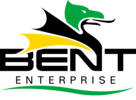Maximizing the WordPress Command Line Interface (WP-CLI) can transform site management for developers and administrators. By harnessing its capabilities, users streamline processes and enhance efficiency. Mastering core commands allows for quick management of critical components, while automation reduces manual tasks. As users uncover advanced features, their workflows become even more efficient. Yet, the true potential of WP-CLI remains largely untapped. What opportunities lie ahead for those ready to explore?
Key Takeaways
- Master WP-CLI command syntax to automate routine tasks and enhance overall productivity in WordPress site management.
- Utilize aliases to streamline complex command executions, saving time on repetitive operations.
- Regularly update plugins, themes, and WordPress core to avoid compatibility issues and maintain optimal site performance.
- Leverage database operations for efficient content management, including migrations and quick search and replace functions.
- Automate backups and restorations to ensure data security and reduce anxiety related to potential data loss.
Understanding WP-CLI Basics
Although many WordPress users rely on graphical interfaces, understanding WP-CLI basics can greatly enhance productivity and streamline workflows.
With WP-CLI features at their fingertips, users can execute commands quickly and efficiently, freeing them from the constraints of traditional methods.
Mastering the command syntax allows for batch processing of tasks such as updates, plugin management, and database operations, considerably reducing time spent on routine maintenance.
Installing WP-CLI on Your Server
Installing WP-CLI on a server is a straightforward yet vital process that can notably enhance WordPress management.
Understanding the system requirements is important, followed by clear installation steps to guarantee a seamless setup.
Verifying the installation’s success will confirm that users are equipped to leverage the full potential of WP-CLI.
System Requirements Overview
To effectively harness the power of the WordPress Command Line Interface (WP-CLI), it is essential to understand the system requirements necessary for installation on a server. Meeting the wp cli requirements guarantees peak performance and functionality.
A compatible server environment, typically running PHP 5.4 or higher, is vital for smooth integration. Additionally, a Unix-based operating system, such as Linux or macOS, enhances server compatibility, allowing users to execute commands effortlessly.
Installation Steps Explained
With the system requirements established, the next step involves the installation of WP-CLI on a server. This installation process empowers users to harness the full potential of WordPress via the command line.
By following straightforward commands, one can effortlessly set up WP-CLI, releasing a domain of efficiency and control. The process not only simplifies routine tasks but also enhances productivity, providing users the freedom to manage their WordPress sites with ease.
Embracing this installation means embracing a future where command line mastery translates into greater autonomy and streamlined workflows, making it an essential step for any serious WordPress user.
Verifying Successful Installation
How can one guarantee that WP-CLI has been successfully installed on the server? Verifying installation is straightforward and essential for releasing the full potential of WordPress through the command line.
By executing the command `wp –info`, users can confirm WP-CLI’s presence and functionality. A successful output presents details about the WP-CLI version and the WordPress installation, ensuring everything operates seamlessly.
This verification step empowers users, granting them the freedom to manage their WordPress sites efficiently and confidently. Embracing this powerful tool opens doors to a world of streamlined processes, enhancing productivity and control over one’s digital presence.
Common WP-CLI Commands for WordPress Management
Mastering the WordPress Command Line Interface (WP-CLI) opens up a world of efficiency for site management. With powerful commands, users can swiftly manage posts, users, and settings, revealing significant WP-CLI benefits.
For instance, the ability to update core, themes, and plugins in one go enhances productivity and guarantees a seamless experience.
Nevertheless, recognizing WP-CLI limitations is essential; not all plugins and themes support this tool.
Managing Plugins With WP-CLI
Efficiently managing plugins through WP-CLI transforms WordPress site administration into a streamlined process. This powerful tool empowers users to take control of their plugin management with ease.
- Plugin Activation & Deactivation: Quickly activate or deactivate multiple plugins, saving time and effort.
- Bulk Plugin Updates: Keep plugins up-to-date effortlessly, enhancing site security and performance.
- Plugin Conflict Resolution: Identify and resolve conflicts swiftly, ensuring smooth operation.
With WP-CLI, users can explore diverse plugin installation methods and conduct plugin performance analysis, ensuring ideal plugin version control for their WordPress sites.
Freedom in management leads to a more efficient site.
Updating Themes Using WP-CLI
Updating themes using WP-CLI offers a streamlined approach to managing the aesthetic and functional aspects of a WordPress site, complementing the efficient plugin management already established.
This powerful command line tool simplifies the process of updating themes, ensuring ideal theme compatibility with the latest WordPress versions. By leveraging WP-CLI, users can execute updates quickly, minimizing downtime and enhancing site performance.
This freedom from manual updates empowers site administrators to focus on creativity and strategy rather than tedious tasks.
Ultimately, utilizing WP-CLI for updating themes transforms theme management into a seamless experience, promoting efficiency and effectiveness in site maintenance.
Database Operations With WP-CLI
Harnessing the power of WP-CLI for database operations revolutionizes the way WordPress administrators manage their data. This command-line interface offers unparalleled freedom and efficiency, allowing users to execute tasks swiftly and effectively.
Key features include:
- Database Migrations: Seamlessly move databases between environments without hassle.
- Data Exports: Effortlessly export critical data for backup or analysis, ensuring peace of mind.
- Search and Replace: Quickly modify database entries, enhancing content management.
With WP-CLI, administrators can regain control of their workflows, optimize performance, and uplift their WordPress experience to new heights.
Embrace this tool and access unparalleled potential.
User Management Through the Command Line
Managing users within a WordPress site can be a challenging task, but utilizing WP-CLI simplifies this process considerably.
With WP-CLI, administrators can effortlessly manage user roles, adjusting permission settings and user capabilities with precision. This command-line interface empowers users to execute role management tasks swiftly, eliminating the need for cumbersome graphical interfaces.
By leveraging WP-CLI’s robust tools, site owners gain the freedom to customize user experiences, ensuring that each contributor has appropriate access levels.
Ultimately, this efficiency not only enhances productivity but also nurtures an environment of collaboration, allowing teams to focus on what truly matters—creating exceptional content.
Performing Backups With WP-CLI
Understanding the backup commands available in WP-CLI is essential for any WordPress administrator committed to safeguarding their site.
Regularly scheduling backups not only protects against data loss but also guarantees a seamless recovery process when needed.
Backup Command Overview
A reliable backup strategy is essential for any WordPress site, and using WP-CLI simplifies the process considerably.
By leveraging the power of WP-CLI, users can efficiently manage their backup needs while ensuring data integrity and security.
Key benefits include:
- Automated Incremental Backups: Reduce storage use and backup time by only saving changes since the last backup.
- Customizable Backup Options: Tailor your backup process to fit your unique requirements effortlessly.
- Command-Line Efficiency: Execute commands quickly, granting users more freedom to focus on other tasks.
With WP-CLI, maintaining robust backup strategies has never been easier.
Scheduling Regular Backups
While many WordPress administrators recognize the importance of regular backups, scheduling these backups with WP-CLI transforms a good practice into a seamless routine.
By automating backup frequency, administrators can guarantee that their data is consistently protected without manual effort. WP-CLI allows users to set specific intervals, making it easy to customize backup schedules according to their needs.
Additionally, selecting ideal backup storage locations enhances safety and accessibility. This proactive approach not only safeguards valuable content but also liberates users from the anxiety of potential data loss, empowering them to focus on growing their online presence with confidence.
Restoring From Backups
Automating backups with WP-CLI assures that data is not only protected but also easily recoverable when needed.
In restoration scenarios, having a reliable backup strategy is essential. Here are three key steps to guarantee effective restoration:
- Execute Backup Verification: Regularly confirm that backups are intact and usable.
- Utilize WP-CLI Commands: Seamlessly restore your site using straightforward command-line instructions.
- Test Restoration Processes: Conduct trial restorations to familiarize yourself with the workflow and confirm efficiency.
With WP-CLI, users can embrace freedom from data loss, knowing their information is secure and easily accessible when required.
Customizing WP-CLI With Aliases
Customizing WP-CLI with aliases can significantly streamline the workflow of WordPress developers, making repetitive tasks more efficient and less time-consuming.
By defining custom commands, developers can execute complex sequences with simple, memorable shortcuts. For instance, creating aliases for tasks like updating plugins or clearing caches can save significant time.
Aliases examples include “wp up” for updating all plugins or “wp cache clear” for cache management.
Embracing these custom commands empowers developers, granting them the freedom to focus on creativity rather than mundane tasks.
Ultimately, utilizing WP-CLI aliases enhances productivity and fosters a more agile development process.
Troubleshooting Common WP-CLI Issues
When developers encounter issues with WP-CLI, swift and effective troubleshooting becomes vital to maintaining an efficient workflow.
Addressing wp cli errors requires clear strategies to restore functionality. Here are three significant troubleshooting tips:
- Check for Updates: Verify WP-CLI and WordPress are up to date to avoid compatibility issues.
- Review Error Messages: Analyze error outputs for hints on misconfigurations or missing parameters.
- Use Verbose Mode: Run commands with the `–debug` flag to gain deeper insights into errors.
Implementing these tips enhances problem-solving capabilities, empowering developers to reclaim control and optimize their WordPress experience.
Frequently Asked Questions
Can I Use WP-CLI on Shared Hosting Environments?
Using WP-CLI on shared hosting can be feasible, but users may encounter command limitations, compatibility issues, and resource constraints. Understanding these factors empowers users to maximize their experience and achieve desired results within their hosting environment.
How Does WP-CLI Handle Security Permissions?
WP-CLI prioritizes security by requiring user authentication before command execution, ensuring that only authorized individuals can perform actions. This robust approach empowers users, granting them control while safeguarding their environments against unauthorized access and potential vulnerabilities.
Is There a Graphical Interface for WP-CLI?
While wp-cli itself lacks a graphical interface, numerous wp-cli alternatives and graphical plugins exist, empowering users to effortlessly manage WordPress sites visually, thereby enhancing productivity and ensuring a seamless experience without sacrificing control or freedom.
Can I Automate WP-CLI Commands With Cron Jobs?
Automating wp-cli commands with cron job automation empowers users to schedule tasks effortlessly. This approach guarantees consistent performance, freeing individuals from manual input while maintaining control over their WordPress management, ultimately enhancing productivity and efficiency.
What Are the Performance Impacts of Using WP-CLI?
Using WP-CLI can considerably enhance efficiency through automation, showcasing its advantages in performance. Nevertheless, limitations may arise, such as potential resource consumption during extensive operations. Balancing these factors empowers users to optimize their workflow effectively.
Conclusion
Embracing WP-CLI empowers WordPress users to streamline site management with unparalleled efficiency. By mastering its commands, users can automate routine tasks, enhance productivity, and focus on growing their online presence. The ability to manage plugins, themes, and user accounts directly from the command line not only saves time but also reduces the likelihood of errors. With WP-CLI, developers and administrators can confidently tackle complex operations, ensuring their websites run smoothly and effectively.